An App to help you make the most out of your
U L T R A W I D E
screen
OPEN
Open the app, and click Open TransWind.

SET PORTION OF SCREEN
Use this window to cover the area which you want to share, then check HIDE BORDERS.
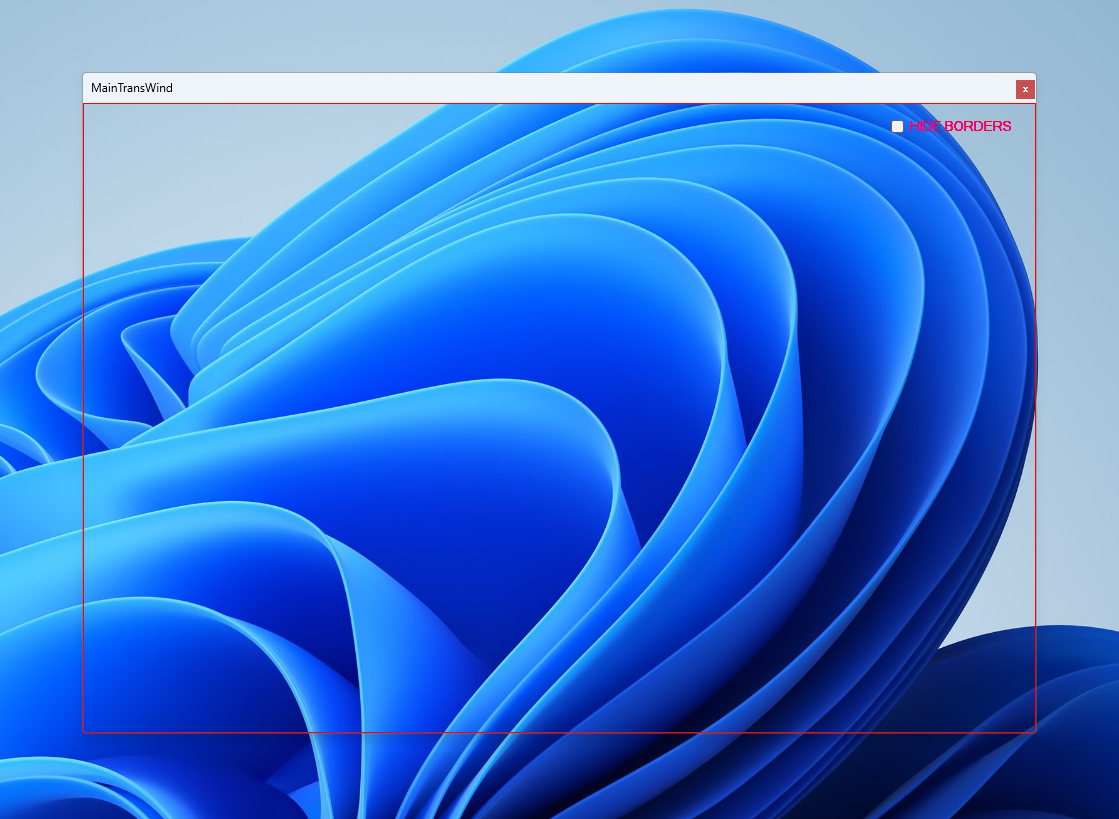
ENJOY
After pressing Start Sharing, you can now bring different windows in that area and they will be shared, no more need to stop sharing and share another program window.
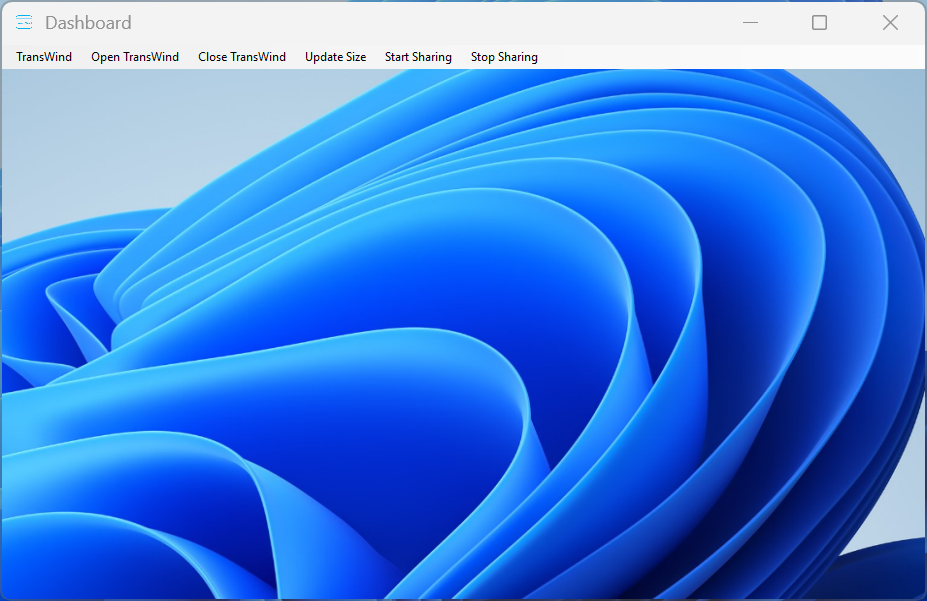
SETTINGS
Set the default size of the TransWind Window, and the FPS (Frames per Second) that will be used while sharing.
Control whether you want the Sharing Screen to be bigger than the TransWind Window.
Finetune the Frame Per Second (FPS) used, to have a smooth experience.
Select the border you want to display around the TransWind Window to easily and quickly see what you are sharing
(Beta) You can now choose for yor cursor to be shared.
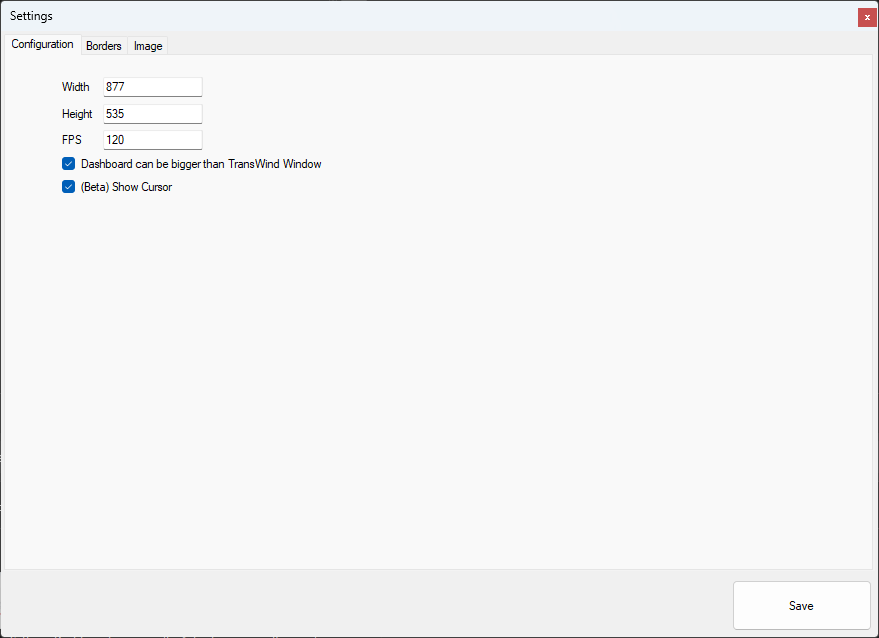
Shortcuts & Fine Control
By right clicking anywhere on the Dashboard you can have more control of what you can show, and hide, to share only what you want.
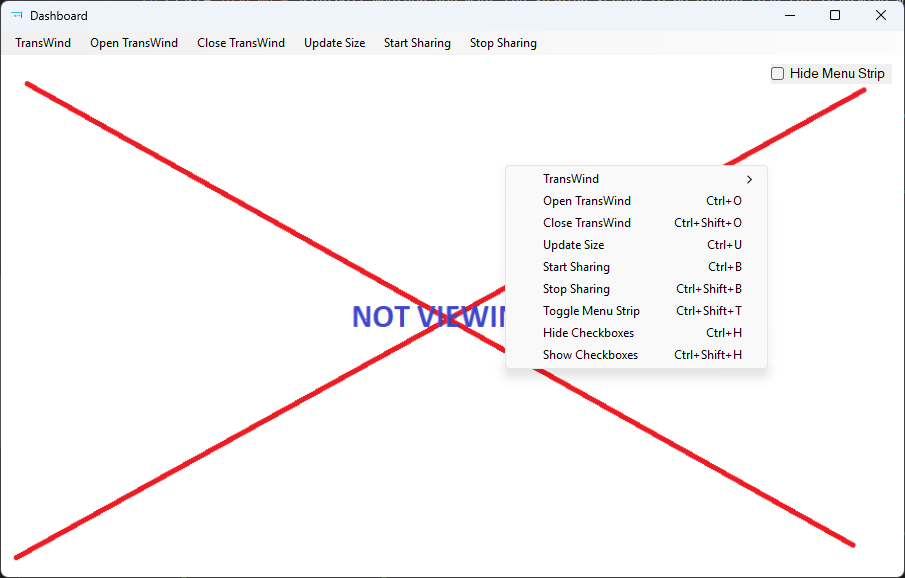
NOW WITH BORDERS!
You can now choose to have your window outlined with a colored border to clearly see which part of your screen is being shared and be able to easily, and comfortably place your windows inside.
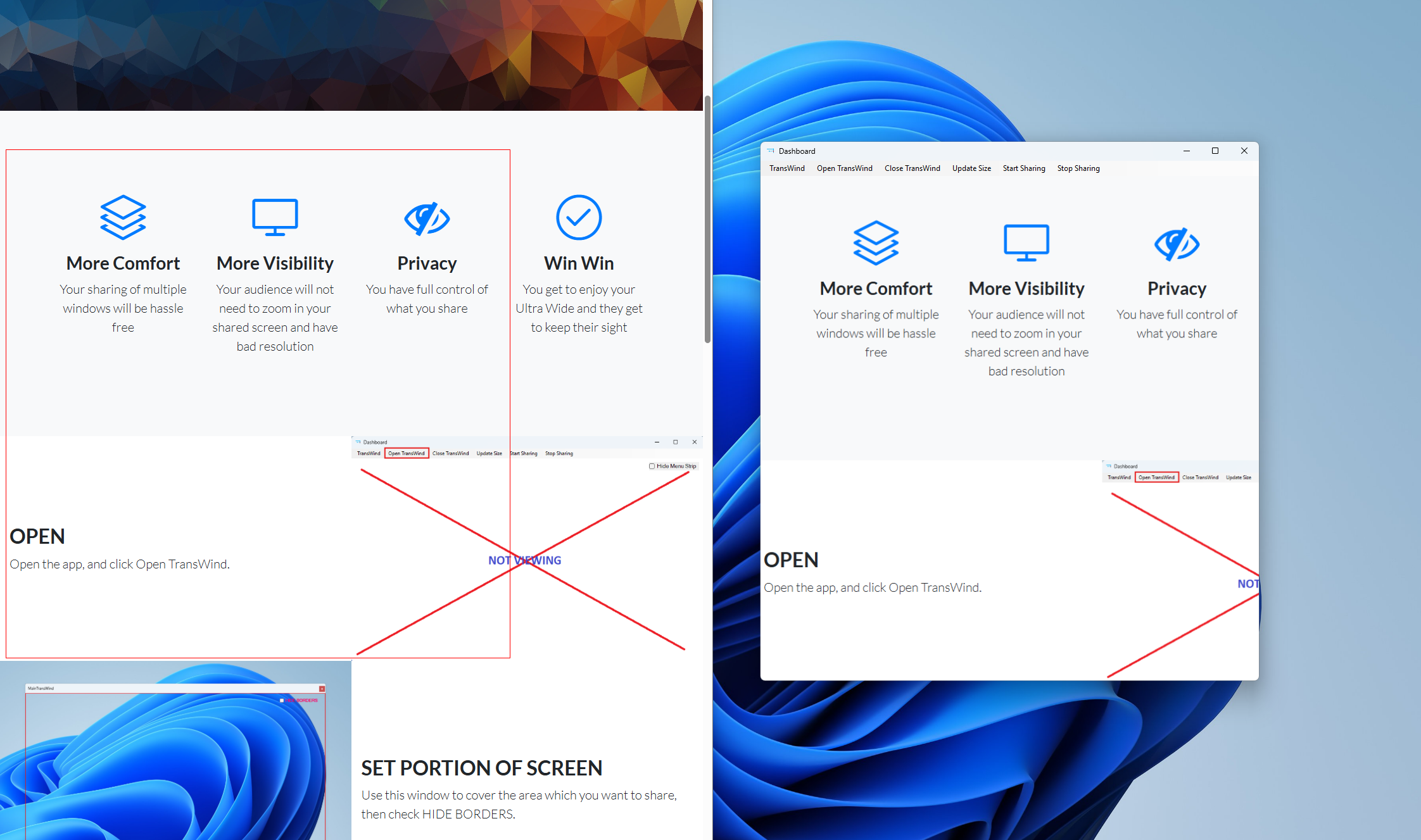
IT'S GREAT FOR PRIVACY
You have full control of what you share. You can share only what you want.
UPCOMING FEATURES...
Not Sharing
You'll have the option of choosing the picture to be displayed when you are not sharing.
Record
You'll have the option of recording your shared sessions, and they'll be saved after you stop sharing.
Borders
The area you share will be outlined by borders so you could easily identify the sharing area.
Include Cursor
You'll have the option of displaying the cursor when you are not sharing.
and more..
Head on over to TransWind>Feedback and suggest what you want to find in future updates.